Signs and symptoms
- In Windows Control Panel, Change adaptor settings section, there is no possibility to define and change DNS settings on the network card.
- The client adjusts to receiving automatic IP (DHCP) but this work is not done and the network is not connected.
- When connecting to VPN, the connection is proper but there is no communication. After checking it is obvious that your client gets no IP.
- When installing, some VPN software such as Keyhan encounters errors.
Reason
The reason for these occurrences is that the Prevent applications from changing DNS settings (Not Recommended) option are enabled in your antivirus server.
The usage of this option is to change DNS settings in clients, to prevent users and programs from unauthorized manipulation of settings. (For instance, some programs which are downloadable as free software, change the client settings without permission and cause its disconnection with organizational portals) according to its functionality, this option should just enable in networks that are using automatic IP settings (networks without DHCP).
As it provides, enabling it without following prerequisites can stop DHCP performance and alike cases (such as: receiving IP in connecting with VPN) and even may cause interferences in connecting clients to the network.
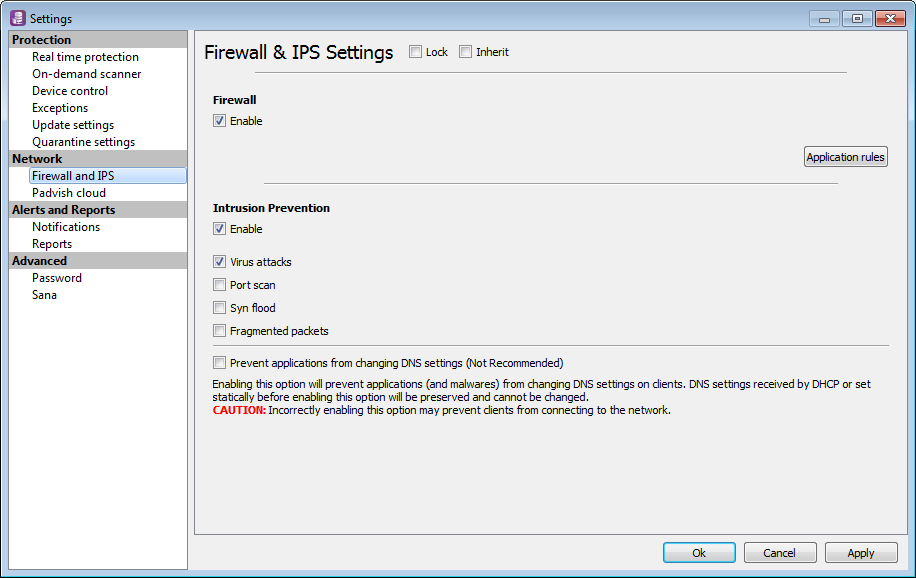
Solution
- If this option mistakenly enable:
- Right-click on the relevant client group and choose change client settings> Padvish Antivirus
- Go to Firewall and IPS
- Disable Prevent applications from changing DNS settings (not recommended)
- Close the OK window
- Check other client groups and repeat previous steps for each of them, if it is needed.
- After doing this, be sure that clients once connect to the server and receive the settings to fix the problem